Overview
This free Windows screensaver lets you visually explore the fastest-rising search keywords on Google(US) Trends, as well as popular global landmarks currently trending on Google Earth.
It is free to use and available for commercial use.
Specifications
- Displayed Content
- The screensaver alternates every 30 seconds between two types of visual content from the Google Trends website (see links below to experience them directly):
- Rapidly rising search keywords on Google (U.S.)
Example display: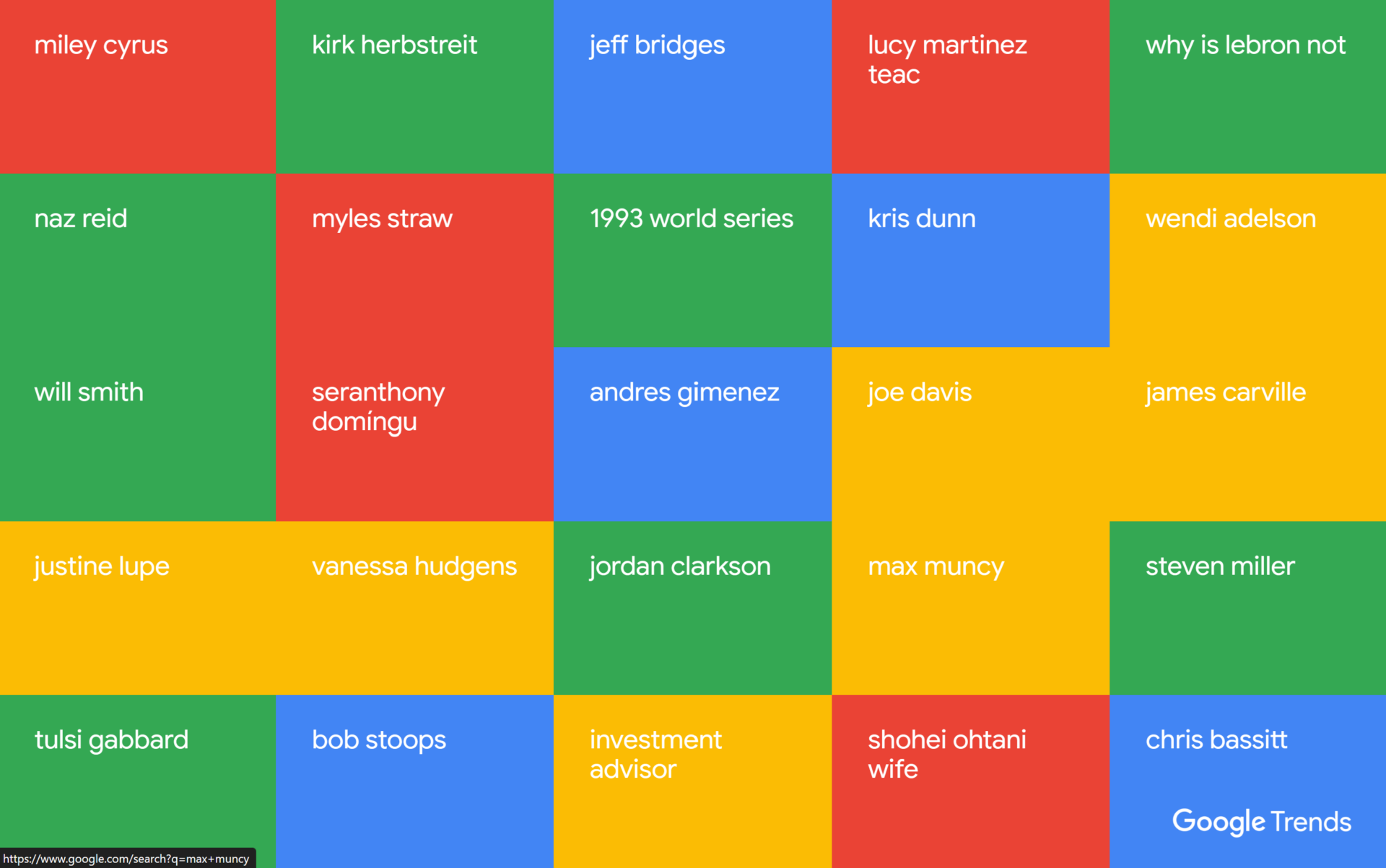
- Trending popular spots around the world on Google Earth
Example display: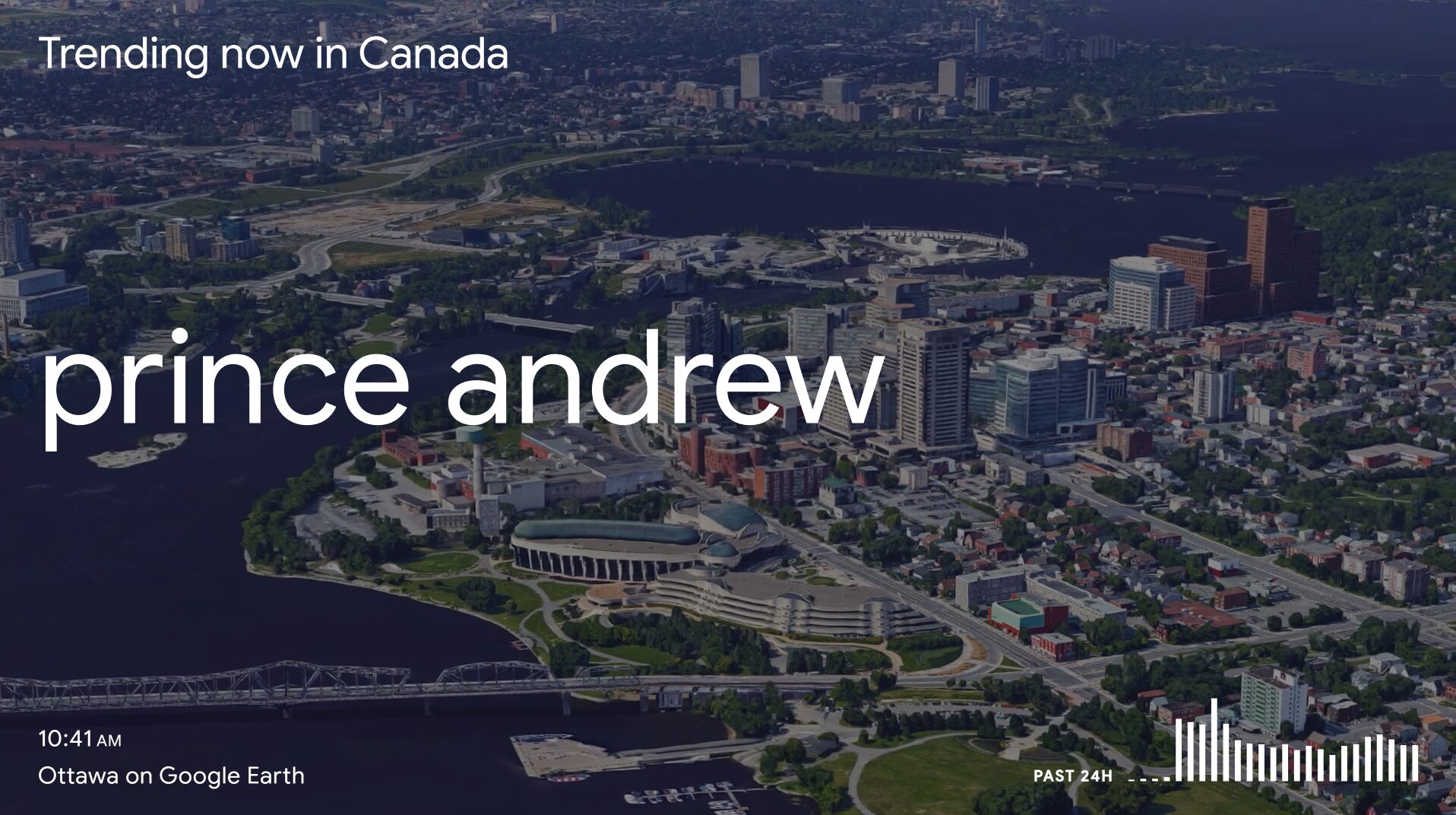
- Rapidly rising search keywords on Google (U.S.)
- The screensaver alternates every 30 seconds between two types of visual content from the Google Trends website (see links below to experience them directly):
- Multi-Monitor Support
- The screensaver supports multiple monitors.
- Network Requirements
- An internet connection is required to access Google Trends data.
- If using a mobile or metered connection, please be mindful of data usage.
- This screensaver cannot be used in regions where access to Google services is restricted (e.g., mainland China).
- An internet connection is required to access Google Trends data.
- System Requirements
- Currently tested on Windows 10 (64-bit) and Windows 11 (64-bit) only.
- If your PC does not have the .NET 8 Desktop Runtime installed, please install it beforehand to run the screensaver properly.
- Download link for .NET 8 Desktop Runtime (from Microsoft’s official website)
Download & Installation Instructions
- Download the ZIP file below and extract it:
- After extracting the files, right-click on
GoogleTrendsScreensaver.scrinside the GoogleTrendsScreensaverByBriskLore_EN folder and select “Install.”
Note:- On first installation, Windows SmartScreen may display a warning.
- Click “More info” → “Run anyway.”
- .If the .NET 8 Desktop Runtime is missing, you’ll see a prompt like the one below.
- Click the link in the message to automatically download and install it from Microsoft’s official website.
- Click the link in the message to automatically download and install it from Microsoft’s official website.
- The file GoogleTrendsScreensaver.scr cannot function alone.
It requires other files within the same GoogleTrendsScreensaverByBriskLore_EN folder.
If you move the screensaver, always move the entire folder together.
- On first installation, Windows SmartScreen may display a warning.
- The standard Windows Screensaver Settings window will open — adjust the settings as you prefer.
- To stop the screensaver, simply press the Esc key or move the mouse, just like with any regular screensaver.

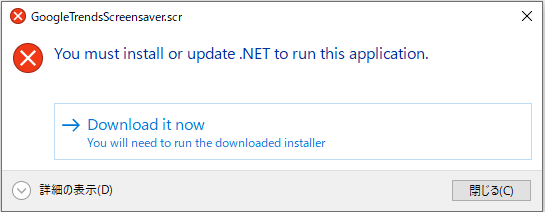
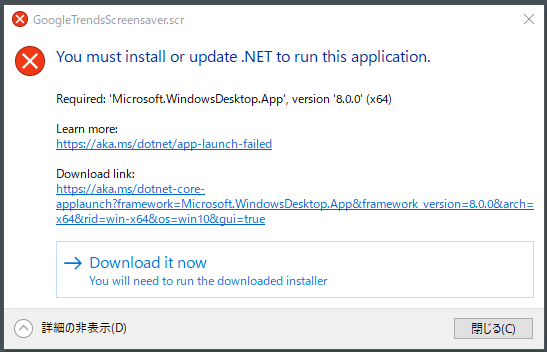

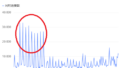
Comments